Lightning Record Pages and Dynamic Forms: Building Pages Your Users Will Actually Love
Starting with Salesforce can feel like moving into a new home that’s mostly furnished but still missing personal touches. Lightning Record Pages let you arrange furniture so that everything your users need is within reach.
5/13/20253 min read
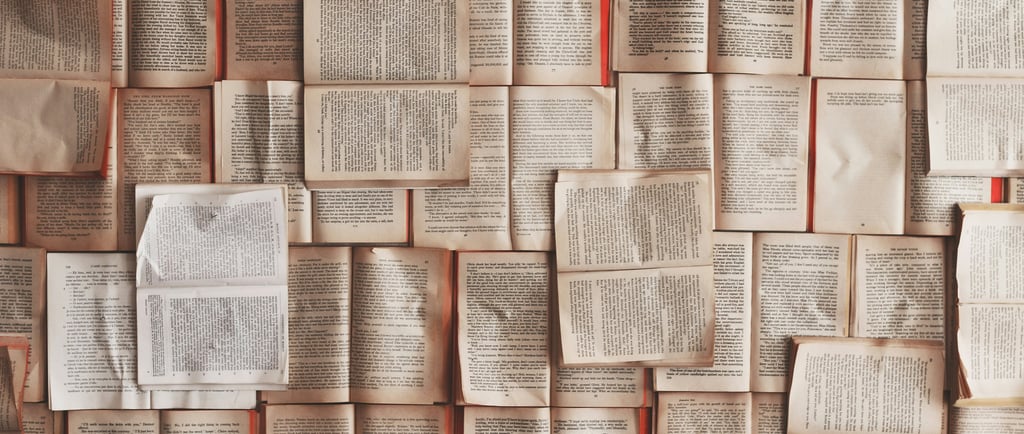
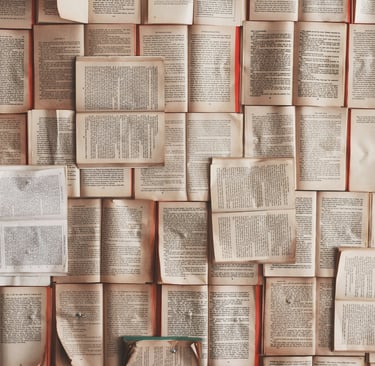
Why Lightning Record Pages Deserve Attention
Starting with Salesforce can feel like moving into a new home that’s mostly furnished but still missing personal touches. Lightning Record Pages let you arrange furniture so that everything your users need is within reach. Instead of forcing reps to hunt through tabs, you can group related fields, charts, and components in ways that make sense for each role. In short, a well‑designed page cuts down clicks and confusion, which means happier teams and faster data entry.
The Magic of Dynamic Forms
Dynamic Forms take the record‑page concept further by letting you show or hide fields based on real‑time criteria. Think conditional logic without code. If an Opportunity stage shifts to “Negotiation,” you can instantly reveal pricing fields. When a checkbox is ticked for “International Shipping,” the form can expose customs details. Users see only what matters right now, so the page stays clean and focused.
Key Benefits at a Glance
Less clutter: Break long field groups into bite‑sized sections that expand only when needed.
Guided experiences: Display helpful text or highlights to steer users through critical steps.
Role‑specific layouts: Sales managers can see pipeline charts, while service agents focus on case history.
Future‑proofing: Update forms quickly in the Lightning App Builder instead of editing multiple page layouts.
Planning Your Page: Questions to Ask First
Who is the primary user? Sales, support, finance, or a mix?
Which key metrics or fields do they check daily?
What information is only relevant at certain stages or under specific conditions?
Are there external components such as dashboards or flow screens that help users act faster?
Mapping these answers on paper (or a whiteboard) avoids endless tweaks later.
Building Steps Without the Jargon
1. Start in Lightning App Builder
Open any record and choose “Edit Page.” You’ll land in a drag‑and‑drop canvas. The left panel lists standard and custom components; the right panel shows properties. Move sections around until the basic flow feels natural.
2. Add Tabs and Accordion Sections
Tabs keep high‑level info visible at the top while hiding deeper details. Accordions work well for dense data like billing addresses or shipping instructions. Remember, users can collapse what they do not need, shaving seconds off every record visit.
3. Turn On Dynamic Forms
If Dynamic Forms is available for your object, you’ll see “Upgrade Now.” Click it. Your traditional Details section becomes individual field components. Select a field, then set visibility rules such as “Show this field when Stage equals Proposal” or “Visible to profile = Sales Manager.”
4. Insert Utility Components
Consider related lists, path, or a quick chart. For service teams, drop in a knowledge component. For sales, maybe a narrow chart showing Closed Won this month. These extras keep context on one page instead of forcing tab hopping.
5. Fine‑Tune Mobile View
Lightning pages render on desktop and mobile. Toggle to “Phone” in the App Builder to confirm that widgets stack logically and nothing feels squished.
Common Missteps to Avoid
Field overload: If users scroll for ages, split content across tabs.
Ignoring profiles: Test pages as different roles to confirm visibility settings.
Too many rules: A form with twenty conditions becomes hard to maintain. Focus on the top five triggers that truly help.
Forgetting page performance: Extra flows, heavy reports, or large charts can slow load time. Keep an eye on the Lightning Performance Analysis tool.
Real‑World Scenario
Imagine a nonprofit that tracks grant applications in Salesforce. Program officers need high‑level applicant details and funding requests, while finance staff must confirm payment schedules. A single Lightning Record Page, enhanced by Dynamic Forms, can:
Show only basic applicant info at first.
Reveal budget fields once the application status equals “Approved.”
Display a finance‑only section with disbursement dates visible to a Finance profile.
No more separate page layouts or duplicate fields. Each user lands on the same record but sees content tailored to their job.
Tips for Driving Adoption
Make a Demo Video
A two‑minute screen share walking through the new page helps users see benefits immediately.
Collect Early Feedback
Release to a pilot group, gather comments, then adjust. Small tweaks early often avoid big headaches later.
Provide “Why” Context
When users know you hid fields to speed their day, they tend to embrace change instead of resisting it.
Staying Future‑Ready
Salesforce rolls out seasonal updates that refine the App Builder and Dynamic Forms. Subscribe to release notes or join a community group so you can spot new features like field section templates or improved mobile gestures. Small enhancements can add up to major usability gains over time.
Final Thoughts
Lightning Record Pages give you the canvas. Dynamic Forms provide the brushes. Together they help craft experiences that feel thoughtful instead of overwhelming. When users open a record and everything they need is right where it should be, data quality improves and tasks finish faster. Spend a little time planning, test with real users, and watch your Salesforce environment feel less like software and more like a streamlined workspace.
Take Flight Digital LLC
Solutions to drive growth, enhance productivity, optimize processes.
© 2024. All rights reserved.