Salesforce Dashboards: Your Shortcut to Seeing the Bigger Picture
You’ve heard the buzz around Salesforce, and you’ve probably tinkered with its reports. Now you’re curious about the next step: dashboards. These are those vibrant, at-a-glance interfaces that lay out your most important numbers in one spot without forcing you to juggle multiple tabs or complicated spreadsheets. But how do you build them, what makes them special, and why should you care? Let’s explore all of that in a way that’s straightforward, a little chatty, and hopefully even a bit fun.
3/31/20256 min read
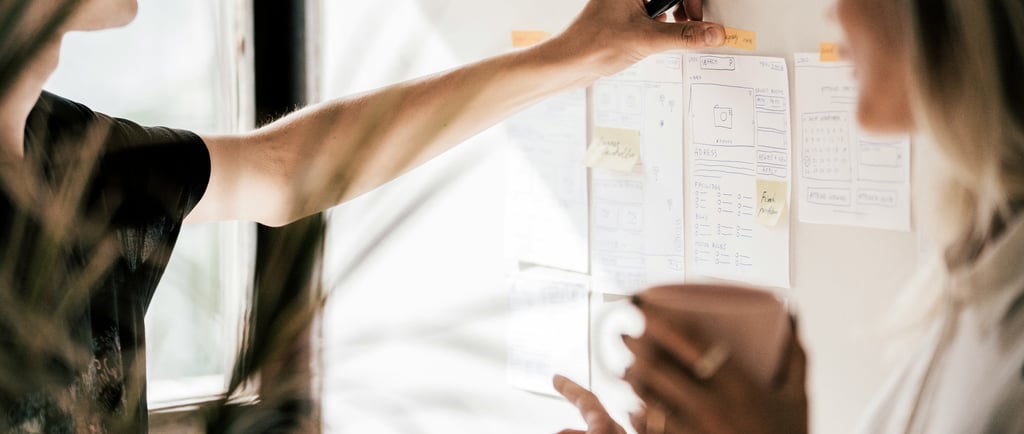
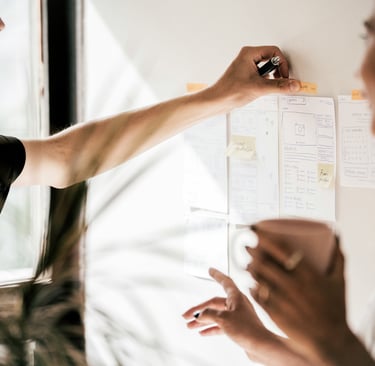
What Are Dashboards, Really?
Dashboards in Salesforce feel like a control panel for your business. They’re built from reports you’ve already created, but instead of combing through raw tables and filters, you can see the highlights in a clean layout. Each chart or gauge is a “component,” each one tied to a specific report. So if you’re running multiple reports on leads, opportunities, and customer service cases, a dashboard puts them all side by side. One glance, and you know how sales are trending, which marketing campaigns are performing, or how many support issues remain open.
You might think, “Why not just look at reports?” Because a dashboard can mix data from different teams or processes, all in one place. It’s a quick snapshot of how everything fits together. And once you share it, folks on your team (or bosses upstairs) can easily stay in the loop. They won’t have to dig through individual reports to see if the numbers are going up, down, or sideways.
Building Your First Dashboard
Let’s say you want a dashboard that shows monthly leads, win rates, and open cases. You’ll start by creating or identifying reports that track each data set. If you’re tracking leads by month, you need a summary or matrix report that groups them by date. For open cases, you need a similar report focusing on status. Each of these reports should be saved in a folder you can access.
Next, head to the Dashboards tab in Salesforce, click “New,” and pick a folder for storing this creation. Then you add components, like a bar chart for monthly leads, a funnel chart for opportunities in various stages, or a donut chart for open cases by priority. Each component links back to a specific report, so the data updates in real time.
Maybe you’ll label one component “Monthly Leads,” another “Opportunity Pipeline,” and another “Support Cases.” You can resize and arrange them for readability. If you like, toss in a gauge chart that displays your current quarter’s revenue goal, so you see at a glance how close (or far) you are to hitting those targets.
Choosing Chart Types Wisely
There’s a certain temptation to fill your dashboard with fancy visuals. A donut chart here, a stacked bar there, and maybe a scatter plot for good measure. But too many visuals or the wrong kind might cause confusion. The simpler the chart, the easier it is to interpret. If you want to show progress toward a single KPI, a gauge chart works well. Need to compare categories, like sales per region? Bar charts tend to do the trick. If you want to illustrate parts of a whole like how different product lines contribute to total revenue, a donut or pie chart can highlight the breakdown.
Think about how you and your team process data. Some folks like comparing categories side by side, while others prefer measuring changes over time. A line chart might be ideal for the latter, showing if leads increased or decreased over the last six months. Don’t forget that you can always switch chart types if something feels off. Experiment until your team says, “Yes, that makes sense,” and then stick with the simplest design that gets the point across.
When to Use Dynamic Dashboards
Salesforce has a feature called “Dynamic Dashboards,” which tailors the view based on who’s logged in. Instead of creating multiple copies of the same dashboard for each team member, you can have one dynamic version that shows data relevant to whoever clicks on it. If a sales rep logs in, they see their own stats, not the entire company’s. When a manager logs in, they see the team’s aggregated results.
This capability is especially handy if you’ve got larger sales teams or various departments needing to track individual performance. Instead of building separate dashboards for each person, you maintain just one. It’s a time-saver for administrators and reduces confusion for end users. The key is that you set up the “View Dashboard As” option to “The dashboard viewer.” Then Salesforce automatically filters data according to the viewer’s permissions. It’s tidy, efficient, and ensures folks aren’t overwhelmed by data that’s not theirs to view.
Automating Your Dashboard Updates
Ever felt the urge to print out a weekly sales snapshot or email it around every Monday morning? With Salesforce Dashboards, you don’t have to push the same button repetitively. Scheduling and subscriptions can send dashboards or components to your inbox (or your manager’s inbox) at the start of each week or each day, if you’d rather. That means your boss can open her email Monday morning and immediately see how the pipeline evolved over the weekend.
You can also subscribe to a dashboard so that you get alerted when certain thresholds are reached. If the number of open support cases rises above a particular level, for instance, that’s your cue to call the support manager. You’re not left scouring charts to spot a spike; Salesforce notifies you automatically.
Avoiding Dashboards Overload
Sometimes new Salesforce users get excited and build dashboards for every possible metric. While enthusiasm is great, too much data can paralyze your team. If you have 15 charts in one dashboard, you might not remember which ones matter most. A better approach is to focus on the metrics that really guide decisions. Maybe you want just four or five key insights on your main dashboard, like total sales, pipeline by stage, top five performers, and open support cases. Keep it lean, so it’s actually useful.
If you truly need more metrics, you can create secondary dashboards for deeper dives. One for marketing campaigns, another for service metrics, and maybe one for finance. That way, each team has its own dedicated control panel, while your main dashboard remains a simple overview. Less is often more when it comes to clarity.
Real-World Uses: Sales, Marketing, and Beyond
Dashboards aren’t just for sales. Sure, that’s the obvious application; monitoring new leads, deals in progress, and closed revenue. But marketing professionals can track campaign performance, cost per lead, or social media engagement. Customer service teams can track the number of open cases, average resolution times, and satisfaction scores.
You can also build a leadership dashboard for your executive team, featuring high-level metrics like total revenue, monthly growth, and customer retention rates. That’s helpful when they’re pressed for time and need a quick sense of your company’s overall health. It saves them from rummaging through multiple systems or calling you for daily updates.
Integrations and Extra Flourishes
Salesforce often plays well with other apps. You might integrate dashboards with Slack, so key metrics are posted automatically to a channel each morning. Or you might link up a third-party analytics tool that enhances your Salesforce data with deeper insights. While the standard Salesforce Dashboard functionality covers a lot, sometimes you need a specialized chart or advanced forecasting model. That’s where these extra tools come in handy.
Another feature is the “Lightning Experience,” which offers a more modern, user-friendly interface. If you haven’t already, switching to Lightning can make building and editing dashboards smoother. You might see new chart types and interactive elements that weren’t available in the classic version.
Common Pitfalls and How to Avoid Them
There are a few roadblocks folks run into. One is failing to keep reports up to date. Since dashboards depend on underlying reports, if your reports have inaccurate filters or stale data, the dashboard won’t be meaningful. Another pitfall is ignoring user permissions. Some data might be private, so a user might see blank sections where a chart should be. Make sure your sharing settings align with the data you want visible.
Also, you might create a brilliant dashboard that looks great on a big desktop screen but falls flat on a smartphone. Be mindful of how people will actually view this data. If executives often check metrics on the go, you’ll want a design that’s mobile-friendly, with fewer components and simpler visuals.
Encouraging Team Adoption
You can build the snazziest dashboard around, but if no one checks it, it might as well not exist. Encourage your team to make a habit of looking at the dashboard first thing each morning, or referencing it during a weekly meeting. You could even add a small dose of friendly competition, like tracking which region or sales rep is leading the charge. By turning data into a communal activity, people start to see how their contributions impact the whole business.
If your team seems slow to adopt, consider mini-training sessions. Show them how to hover over a bar in a chart to see exact details, or how to click a data point to drill down into the underlying report. Once they realize how easy it is to get the answers they need, they’re less likely to rely on outdated spreadsheets or guesswork.
Dash to Your Dashboards
Salesforce Dashboards aren’t just pretty visuals; they’re a gateway to smarter decision-making. By blending data from different reports into a single pane, you allow your teams to see trends, spot issues, and jump on opportunities faster. Don’t feel pressured to build the most elaborate dashboard on your first try. Begin with the basics; add a simple chart for leads, a gauge for revenue, and a donut for support cases, then refine as you see what resonates with your users.
As your company grows, so does your data. Dashboards can evolve alongside, helping you keep your finger on the pulse of your entire operation. If something’s veering off course, your charts and gauges will let you know. If results are soaring, you’ll spot it and celebrate. Ultimately, the power of dashboards lies in how they transform random numbers into meaningful insights that are ready for you, your boss, and your team to act upon.
So why not explore building a dashboard or two this week? You might discover the difference it makes when vital info is organized in a single place, easy on the eyes, and updated in real time. Go for it, and watch how your day-to-day decision-making gets a boost from that instant clarity.
Take Flight Digital LLC
Solutions to drive growth, enhance productivity, optimize processes.
© 2024. All rights reserved.